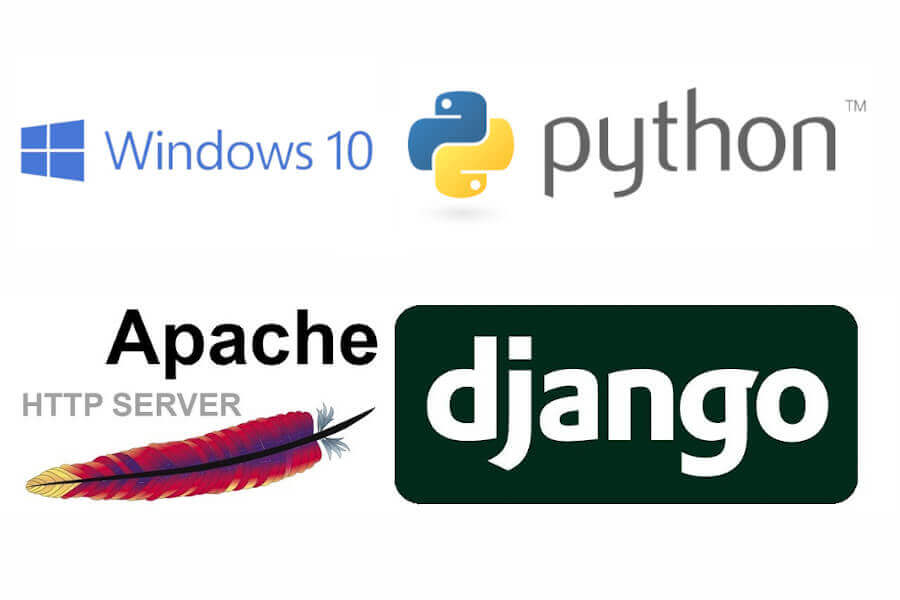
Introduction
In this guide we will cover the deployment of a Django project in Apache using Windows 10 and the required compilation of the mod_wsgi module.
This article will take for granted:
- You have a Windows computer ready with administrator permissions.
- Basic knowledge of Python, pip package manager and virtualenv to create virtual environments.
- You already have a Django project, as this article is not intended to explain the configuration or creation of a Django application.
- You are familiar with the basic administration of Apache, as this tutorial will only cover the simple installation of the server itself and the configuration changes necessary to pair Django with Apache.
Prerequisites
Install Python
For this guide we will use Python version 3.8.3, which can be downloaded here.
Be sure to install the corresponding one for your system based on its bits 64 or 32 (x86), you can find out the bits of your system by right-clicking on start and clicking on System, and reading the information under the device specifications.
In installation options select add python to PATH and install launcher for all users.
Install Python Virtual Environment
Create a python virtual environment in the main root of the Django project.
virtualenv "D:\path\to\project-root\venv"Install Apache
We will use the Apache 2.4 version of the lounge page, downloadable from here.
Extract the ZIP file to the root of the C:/ drive, so that this result is obtained C:/Apache24.
Install Microsoft Build Tools
In Windows it is necessary to compile the mod_wsgi module to be able to use it and for this it is necessary to have Microsoft Build Tools installed.
Installation requires about 4 gigabytes and you can download the installer here.
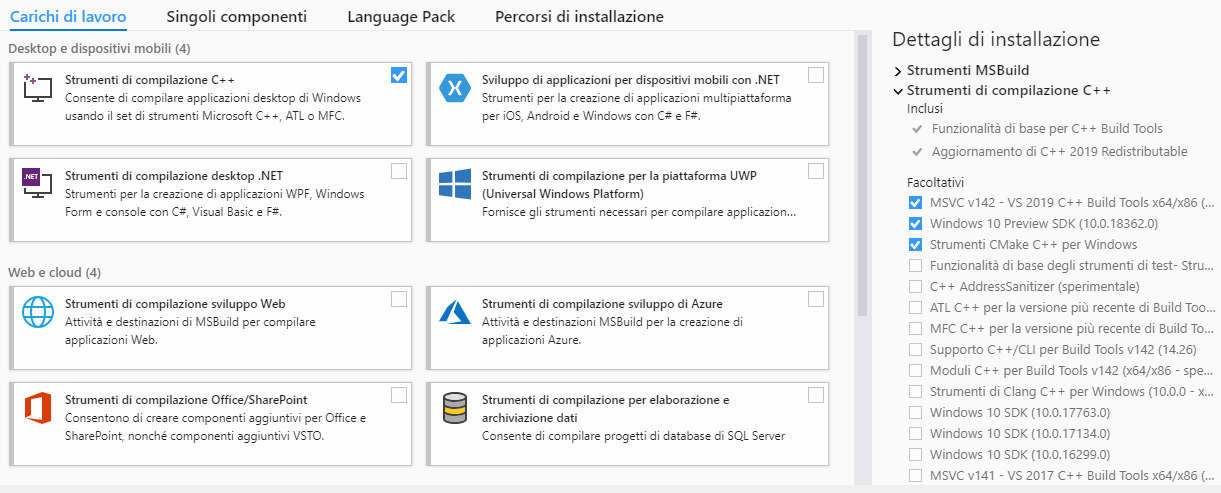
Install mod_wsgi
Installation of the mod_wsgi model and its configuration using Apache's WSGIDaemonProcess method available on Linux is not compatible with Windows. Windows expects mod_wsgi to be compiled using Microsoft Build Tools.
Because of this it is necessary to follow these steps from a CMD:
-
Set MOD_WSGI_APACHE
_ROOTDIR as environment variableset "MOD_WSGI_APACHE_ROOTDIR=C:\Apache24" -
Activate python virtual environment
"D:path\to\project-root\venv\Scripts\activate" -
Install mod_wsgi module into the virtual environment
pip install mod_wsgi -
Copy the output to get the configuration required by Apache
mod_wsgi-express module-config -
Install all the library dependencies of the Django project
Or get a requirements file withpip install module-namepip freeze > requirements.txtand then install it withpip install -r requirements.txt -
Deactivate the virtual environment
deactivate
Configuration
-
Python virtual environments do not include dll files and at least one of these files is a dependency for the Apache configuration. It is possible to manually copy the required dll file into the
project-root\venv\Scriptsfolder from the Python installation folder which is usually located at%username%\AppData\Local\Programs\Python\Python38. The main file to copy is python39.dll and optionally all the other dll that are next to it and all the contents of thePrograms\Python\Python38\DLLsfolder. -
Edit the host file at
C:\Windows\System32\drivers\etcby adding this line to the bottom127.0.0.2 www.app-name.com app-name.com -
Update the list of allowed hosts for the application in settings.py.
ALLOWED_HOSTS = ['www.app-name.com', 'app-name.com'] -
Update the Django projects wsgi.py file to look like the following.
import os import sys from django.core.wsgi import get_wsgi_application from pathlib import Path # Add project directory to the sys.path path_home = str(Path(__file__).parents[1]) if path_home not in sys.path: sys.path.append(path_home) os.environ['DJANGO_SETTINGS_MODULE'] = 'main.settings' application = get_wsgi_application() -
Fix a Python bug that causes an error 500 every time a query is made to the database.
Edit the __init__.py file inproject-root\venv\Lib\site-packages\asgirefby adding the following.# PATCH that fix a Python Bug: import sys import asyncio if sys.platform == "win32" and sys.version_info >= (3, 8, 0): asyncio.set_event_loop_policy(asyncio.WindowsSelectorEventLoopPolicy()) -
Set up Apache by modifying the httpd.conf file at
C:\Apache24\conf, adding at the end everything that follows but replacing the directories with those on your system.LoadFile "S:/path/to/project-root/venv/Scripts/python38.dll" LoadModule wsgi_module "S:/path/to/project-root/venv/lib/site-packages/mod_wsgi/server/mod_wsgi.cp38-win_amd64.pyd" WSGIPythonHome "C:/Users/User-name/AppData/Local/Programs/Python/Python38" WSGIPythonPath "S:/path/to/project-root/venv/Lib/site-packages" <VirtualHost *:80> ServerAlias www.app-name.com ServerName app-name.com ServerAdmin info@admin.com WSGIScriptAlias / "S:/path/to/project-root/project-name/wsgi.py" <Directory "S:/path/to/project-root/project-name"> <Files wsgi.py> Require all granted </Files> </Directory> Alias /static/ "S:/path/to/project-root/static/" <Directory "S:/path/to/project-root/static"> Require all granted </Directory> ErrorLog "S:/path/to/project-root/logs/apache.error.log" CustomLog "S:/path/to/project-root/logs/apache.custom.log" common </VirtualHost> -
Check the syntax of the apache configuration files.
"C:\Apache24\bin\httpd.exe" -t -
Run the Apache server.
"C:\Apache24\bin\httpd.exe" -k start - Check the Django application from the browser by visiting app-name.com.
-
If any module is missing, it is recommended to use this command to make sure it is installed in the Python home given to Apache.
pip install --target="C:/Users/User-name/AppData/Local/Programs/Python/Python38" library-name
Congratulations, you have successfully deployed your application. In case you have had any problems, you can check the log files or leave a comment below and I will try to reply as soon as possible. Best regards.